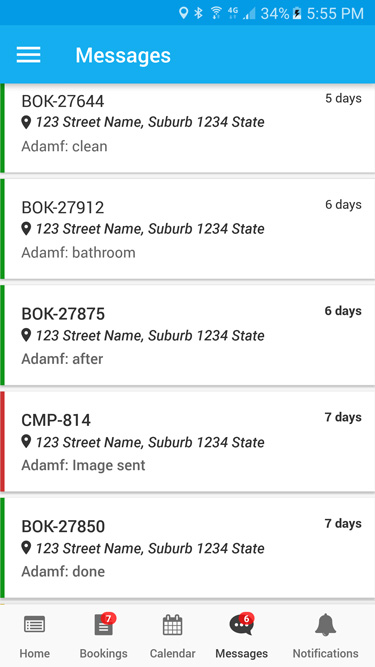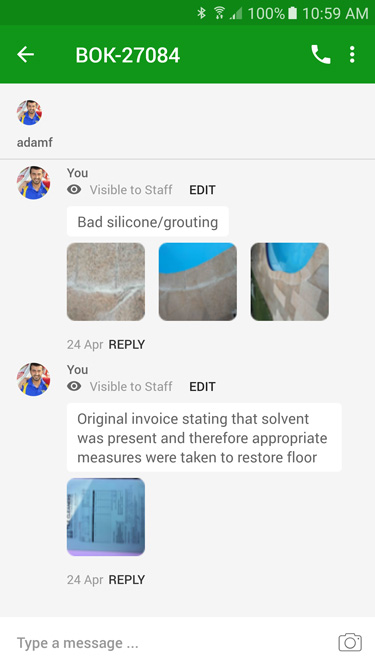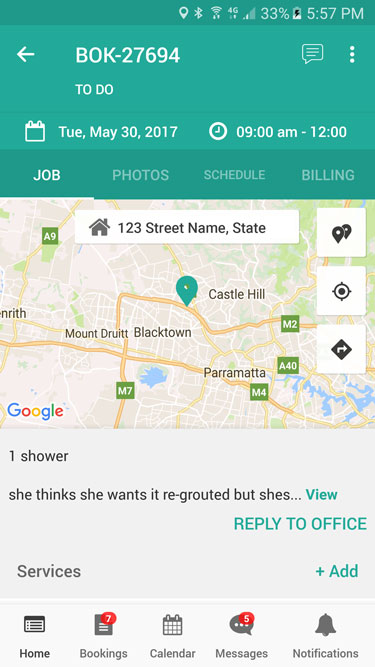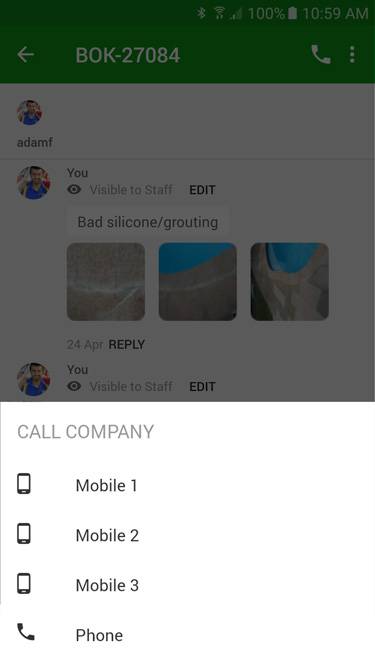Communicating with the office
We believe that effective communication is key to a good working relationship, and that using the right channels for communication is imperative. We have a live chat feature in the app which allows you to chat with the office instantly regarding any problems or queries you may have. If you need to communicate with the office regarding a specific booking, you can begin a discussion within the booking. We ensure all discussions and attachments are backed up and secure.
Why use the app to communicate?
We aim to improve the efficiency and effectiveness of communication by notifying staff when messages are received and logging all messages sent and received through the system. This ensures that office staff are able to view and respond to your queries quickly and easily. We also backup all discussions, enabling you and the office staff to view contact history at any time.
Live chat
You can use the live chat feature to contact the office instantly at any time. You can send general messages to the office, or messages relating to a specific booking. If you want to send a message to the office, you can do this by:
1. Click on the Messages tab at the bottom of the page
2. Click on the conversation below Office to contact the office directly
3. Type your message and press Send
4. Click the camera icon to add a photo to the discussion, you can take a new photo or upload one from your library
Alternatively, if you want to chat with the office regarding a specific booking, you can start a discussion on the booking. You can do this by following the below steps:
1. Go to the booking
2. Click REPLY TO OFFICE below the original booking notes left by the office team
3. Select who you want the message to be visible to
4. Enter your message and press Send
Call the office
If your query is urgent or you need to speak with someone at the office, you can call the office number directly from your app. To do this:
1. Go to the Messages tab at the bottom of the screen
2. Click the conversation below Office to contact the office directly
3. Click the telephone icon at the top right of the conversation
4. If there are multiple contact numbers, select the one you wish to call