Dropdown Custom Field
The dropdown field type is an incredibly versatile tool, enabling significant flexibility in the provision of your services. It’s the perfect choice when you want users—admins, fieldworkers, or customers—to select one value from a list of predefined options. The utility of this field type spans multiple types of services and specific aspects related to a service.
One standout feature of the dropdown field type is the capacity to add an additional cost and time to each option in the list. This implies you can dynamically adjust the cost and duration of a service based on a customer’s selection from the dropdown list.
For example, let’s consider you run a vehicle servicing business that provides different services for various types of vehicles. You can create a dropdown custom field and add options such as “Compact Car”, “SUV”, “Pickup Truck”, and “Commercial Vehicle”. As servicing larger vehicles might require more time and resources, you can assign additional time and costs for options like “SUV”, “Pickup Truck”, and “Commercial Vehicle”. This way, when a customer chooses, say, “SUV” while booking a service, the extra time and cost will automatically be incorporated into the final service cost and duration.
Alternatively, suppose you’re a catering service provider for different types of events. You can create a dropdown custom field with options such as “Wedding”, “Birthday Party”, “Corporate Event”, or “Picnic”. For events like “Wedding” and “Corporate Event”, which usually demand more elaborate preparations, you could assign additional time and costs. Thus, your service pricing and duration dynamically adapts based on the event type selected by the customer.
These examples illustrate how dropdown custom fields can cater to the nuanced needs of your customers, providing a more personalized and efficient booking experience. By implementing this feature, you’re not only streamlining your booking process but also significantly enhancing the quality of your service provision.
Benefits
- Streamlined Data Capture: Dropdown Custom Fields provide a simplified yet effective way to gather crucial data about customer preferences and needs.
- Flexible Pricing: With the ability to assign additional costs to certain options in the dropdown list, this feature aids in dynamic price structuring.
- Enhanced User Experience: The simplicity of choosing from a pre-defined list improves the booking experience for admins, fieldworkers, and customers alike.
Setting Up
To create a Dropdown Custom Field, follow the steps:
- Navigate to Settings > Services Settings > Custom Fields.
- Click on ‘New Custom field’. A pop-up window will appear.
- Enter your field label, fill in the required details, and select ‘Dropdown’ from the Field Type menu.
- Customize your dropdown list by adding a title for your first option, attaching a thumbnail, specifying additional costs or times, or linking dependent custom fields.
- Click on the tick button to save.
- Add more options to the dropdown list by clicking on the ‘+’ symbol.
To learn more, please visit our guide on creating custom fields.
Use Cases
- Service Selection: Dropdown Custom Fields allow customers to choose from a variety of services you offer.
- Pricing Variations: If your services have pricing variations based on time or other variables (e.g., day or night services), this feature can handle the price differentiation efficiently.
- Vehicle Type Selection: In businesses like auto detailing or repairs, the Dropdown Custom Field can allow customers to specify the type of vehicle they own, influencing the duration or cost of the service.
How Dropdown Fields Appear to Different Users
- Admins: When creating or editing a booking, admins can choose an option from the Dropdown Custom Field, which appears under the service section.
- Fieldworkers: Fieldworkers, while creating or viewing a booking in the app, can select their preferred option from the dropdown list.
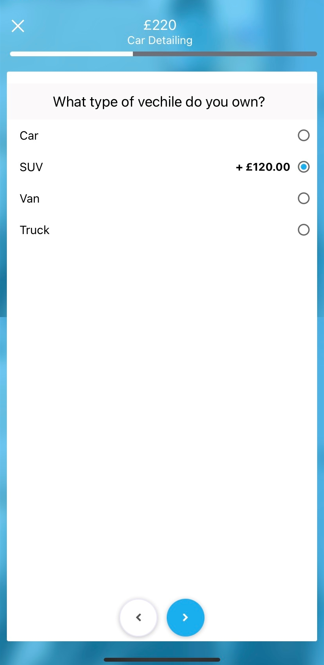
- Customers: During the booking process, customers can select an option from the Dropdown Custom Field. After booking, they can view their selection in the ‘My bookings’ section.
Impact on Service Pricing and Duration
Custom Dropdown Fields: A Key Player in Service Pricing and Duration Adjustments
The Dropdown custom field type offers a unique functionality that contributes to dynamic service pricing and duration changes based on the selection made in the dropdown list. This feature allows businesses to structure their services more flexibly, catering to different scenarios and customer needs.
Additional Costs
The option to add additional costs to each item in the dropdown list can significantly enhance the flexibility of your pricing structure. This can be particularly beneficial in situations where certain choices involve extra effort, resources, or premium services.
For instance, if you’re running a tutoring service, you can have a dropdown field for “Subject” with options like “Math”, “Physics”, “Chemistry”, “Biology”, and “English”. You may decide to attach an additional cost to subjects that demand more preparation time like “Physics” and “Chemistry”. Therefore, when a customer selects these subjects, the additional cost will be automatically added to the total price.
Similarly, for a hair salon offering various types of treatments, a “Treatment Type” dropdown can list options like “Basic Haircut”, “Hair Coloring”, “Hair Smoothening”, and “Deep Conditioning”. You could add an extra charge to more complex treatments like “Hair Smoothening”. Hence, when a customer selects this service, the extra charge will be factored into the total cost.
Additional Time
The ability to attach extra time to dropdown options is another key feature that contributes to service efficiency. This is especially valuable for services where certain choices might require longer durations.
Consider a pet grooming business. A “Pet Size” dropdown list could include options like “Small”, “Medium”, and “Large”. It’s natural to assume that larger pets would require more grooming time. Therefore, additional time could be assigned to the “Large” option. When a customer with a large pet makes a booking, the system will automatically account for the extra time needed for the service.
Likewise, a house cleaning service could have a “House Type” dropdown with options like “Apartment”, “Condo”, “Single Family House”, and “Duplex”. The service time required for cleaning a “Duplex” is likely more than for an “Apartment”. By assigning additional time to the “Duplex” option, you ensure that the service duration accurately reflects the job complexity.
Overall, the Dropdown Custom Field’s impact on service pricing and duration not only ensures a fair and accurate pricing model, but it also enhances service scheduling and resource allocation. By tailoring the service to the specific needs of your customers, you enhance their experience and your service’s overall efficiency.
Dropdown Custom Fields in Reports and Filters
Dropdown Custom Fields are valuable for data analysis. By filtering bookings based on the custom field selections, you can gain specific insights into customer preferences, enhancing the effectiveness of your business strategies.
By mastering the use of Dropdown Custom Fields, you can refine your operations, provide a more engaging user experience, and improve the overall efficiency of your service provision process.
To stay updated, please subscribe to our YouTube channel.
