Text field (one line) custom field
Custom fields allow you to know exactly what your customers need while they schedule an appointment. You can add different types of custom fields for each service you provide. You can use text field (one-line) custom field type to ask your customers to describe a certain detail regarding their booking, giving them a space to elaborate better on what they really need to easily meet their satisfaction.
Table of contents:
- What is the text field (one line) field type?
- How to set up a text field (one line)?
- How does the text field (one line) field appear for admins while creating/editing a booking?
- How does the text field (one line) field appear for admins while viewing a booking?
- How does the text field (one line) field appear for fieldworkers in the app while creating a booking?
- How does the text field (one line) field appear for fieldworkers while viewing a booking?
- How does the text field (one line) field appear for customers while creating a booking?
- How does the text field (one line) field appear for customers while viewing a booking?
- Can the text field (one line) field type affect service pricing?
What is the text field (one line) field type?
The text field (one line) field type allows your customers to describe exactly what they need in a booking, you can ask them in any detail regarding their booking and they will have a line to write down what they want.
How to set up a text field (one line)?
To set up a custom field, You can either add it while creating a new service or create a new one from the custom fields page, to learn more about adding a custom field while creating a new service click here.
Go to Settings > Services settings > Custom fields from the sidebar menu on the left.
You will be redirected to the custom fields page, click on New custom field.
A pop-up window will appear to fill in your custom field details. Enter your field label, which can be a question or a title for your custom field, and fill in the rest of the required fields, then select Text field (one line) from the drop-down menu. To learn more about creating custom fields click here.
Click on Save.
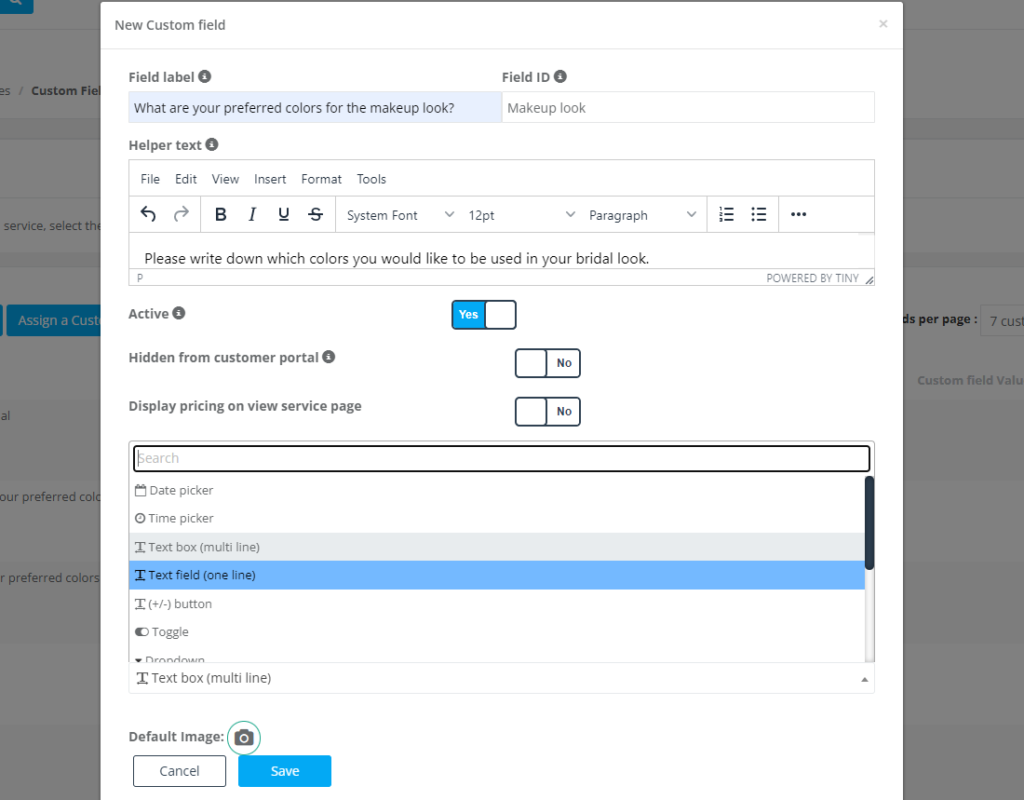
Then select whether you want it to affect the pricing or not using the toggle button, you can add additional cost and additional time according to the service performed.
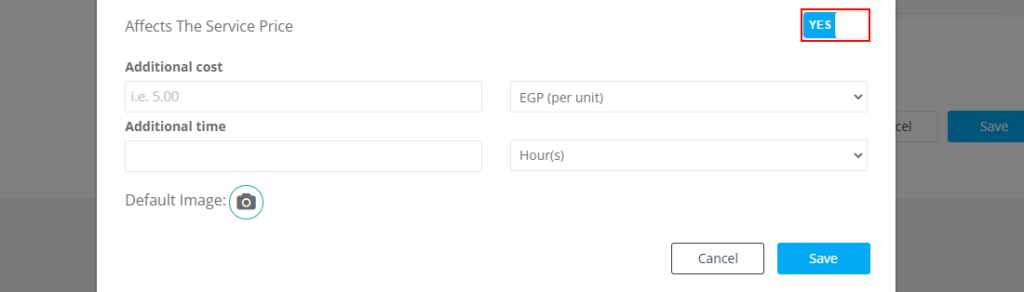
How does the text field (one line) field appear for admins while creating/editing a booking?
After creating the custom field and assigning it to a service, it will appear while creating a new booking.
Go to Booking > Create new from the sidebar menu on the left, scroll down then click on Add service, and select a service from the pop-up menu. To learn more about creating a booking click here.
The custom field will appear under the service as follows:
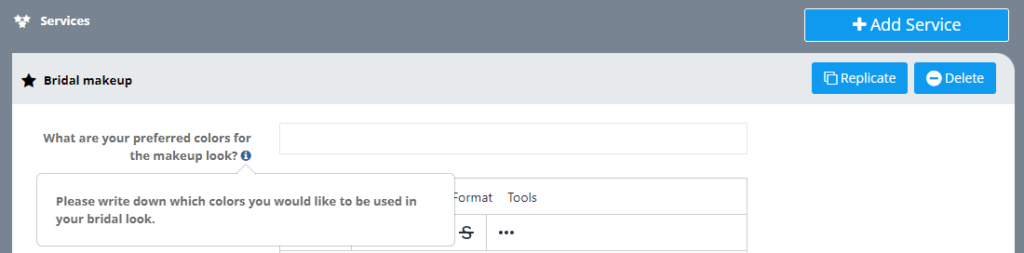
How does the text field (one line) field appear for admins while viewing a booking?
To view your booking, go to Bookings > All Bookings and select the booking you want to view, you’ll be redirected to the booking details page. Scroll down to the services section you will find the custom field as follows:
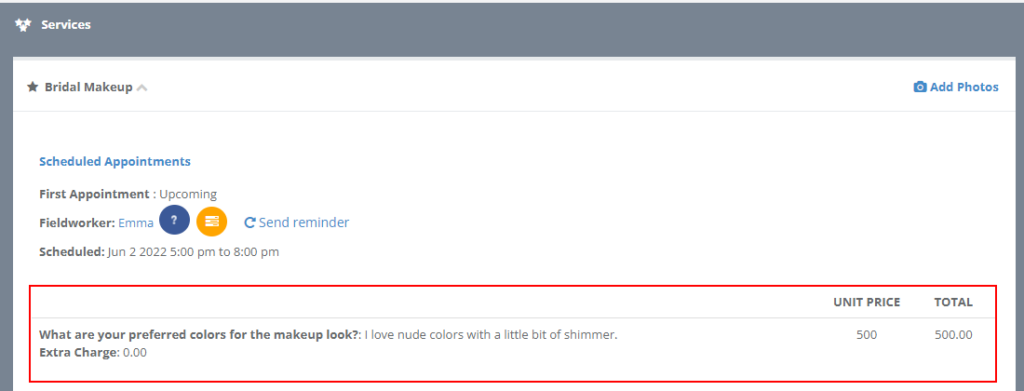
How does the text field (one line) field appear for fieldworkers in the app while creating a booking?
Fieldworkers can create a new booking from the app, go to Bookings > Create a new booking. Go through the booking process until the custom field, and enter the answer in the provided text field.
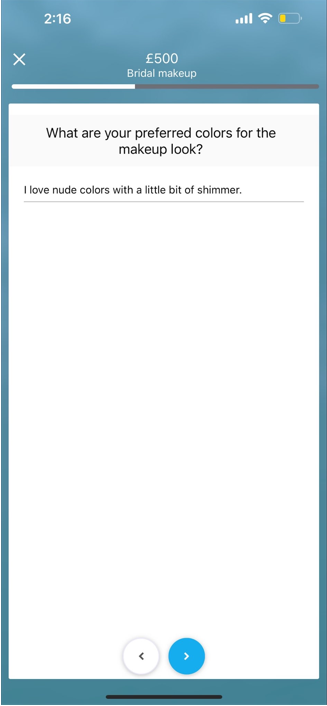
How does the text field (one line) field appear for fieldworkers while viewing a booking?
Fieldworkers can view bookings from the fieldworker application, go to Bookings > All bookings, so they can select the booking they want to view. Under the service section, they’ll find the custom field with its answer as shown below.
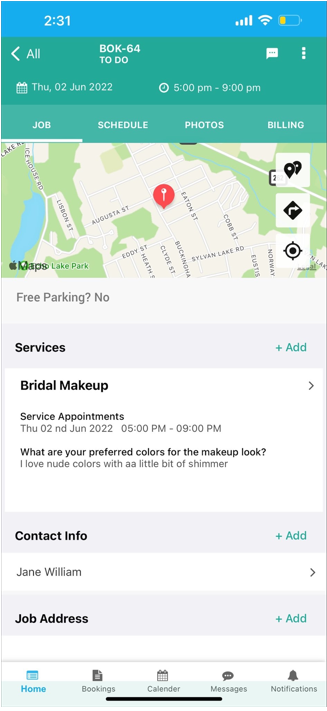
How does the text field (one line) field appear for customers while creating a booking?
Customers can schedule appointments through the customer portal. Go to the customer portal, select a service, then click on Schedule an appointment. Custom fields will appear during the booking process as shown below.
To learn more about how your customers schedule appointments, click here.
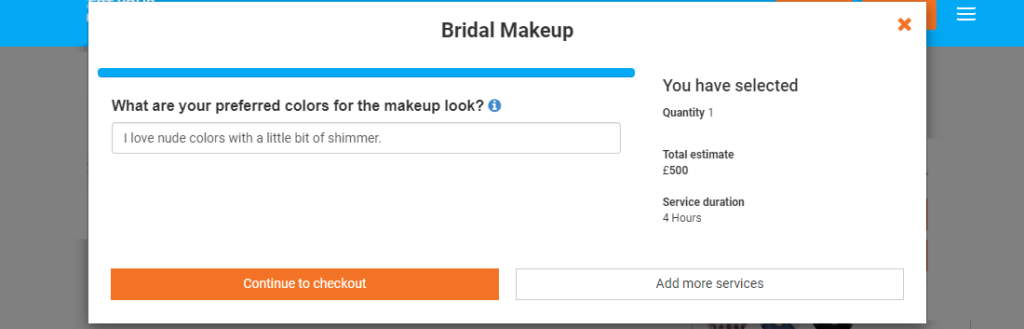
How does the text field (one line) field appear for customers while viewing a booking?
Customers can view their booking from the customer portal, go to My bookings then click on a booking to view it.
Under the services section, customers can view the custom fields related as shown below.
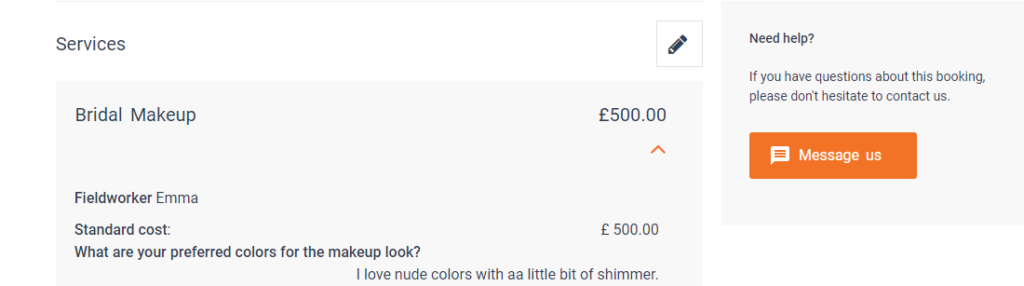
Can the text field (one line) field type affect service pricing?
Some custom fields can affect the service pricing, as some custom fields can cost an additional amount when selected. Usually, these fields can cost additional money as they can require more equipment, more time..etc.
As for the text field (one line) field, it affects the service pricing, as you can add additional cost and additional time to this custom field type when selecting it. The pricing will be affected once the customer answers the question.
For more information please visit Octopuspro user guide, and subscribe to our youtube channel.
