Business Branding Settings in OctopusPro
Branding plays a crucial role in defining the identity of your business. OctopusPro’s Business Branding Settings page allows you to upload and manage your company logos, enhancing your branding and ensuring a consistent look across various aspects of the system. Here’s a detailed guide to help you navigate through the branding settings.
Accessing Business Branding Settings
Navigating to Branding Settings
- Go to the home page and select Settings.
- Click on Company Settings.
- Select Branding from the list of options.
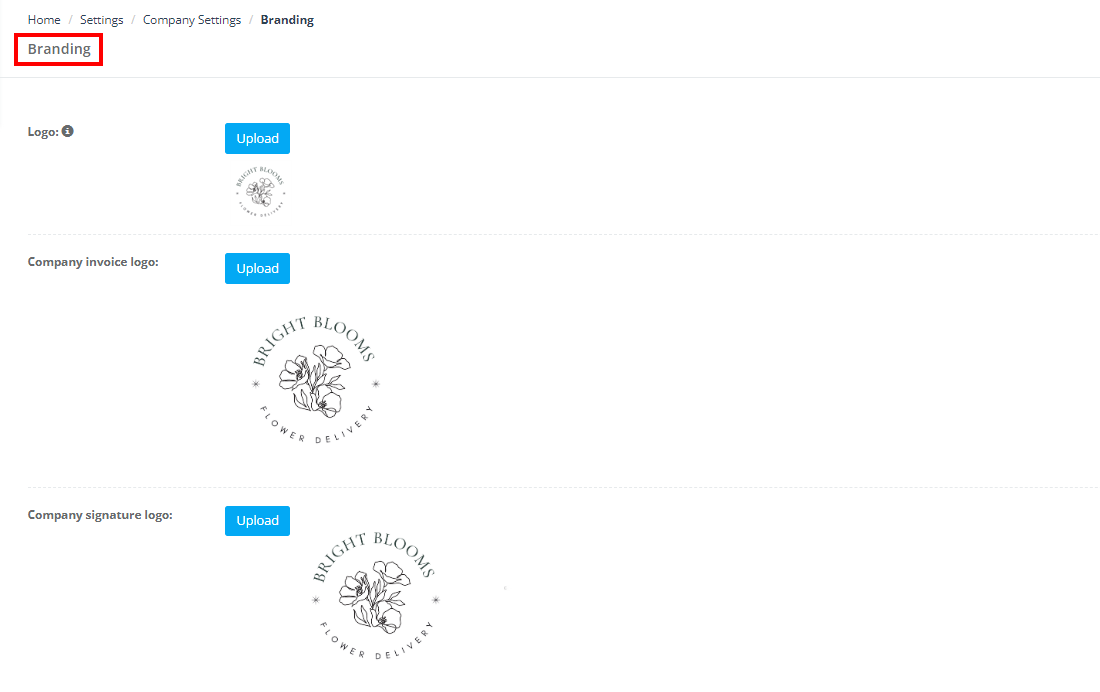
Uploading Company Logos
In the Branding section, you can upload three distinct logos: the profile logo, invoice logo, and signature logo. Here’s how to do it:
Profile Logo
The profile logo is the primary logo representing your company within the system.
Uploading the Profile Logo:
- Click on Logo Upload under the “Logo” section.
- Choose the desired file from your computer.
- Click Upload.
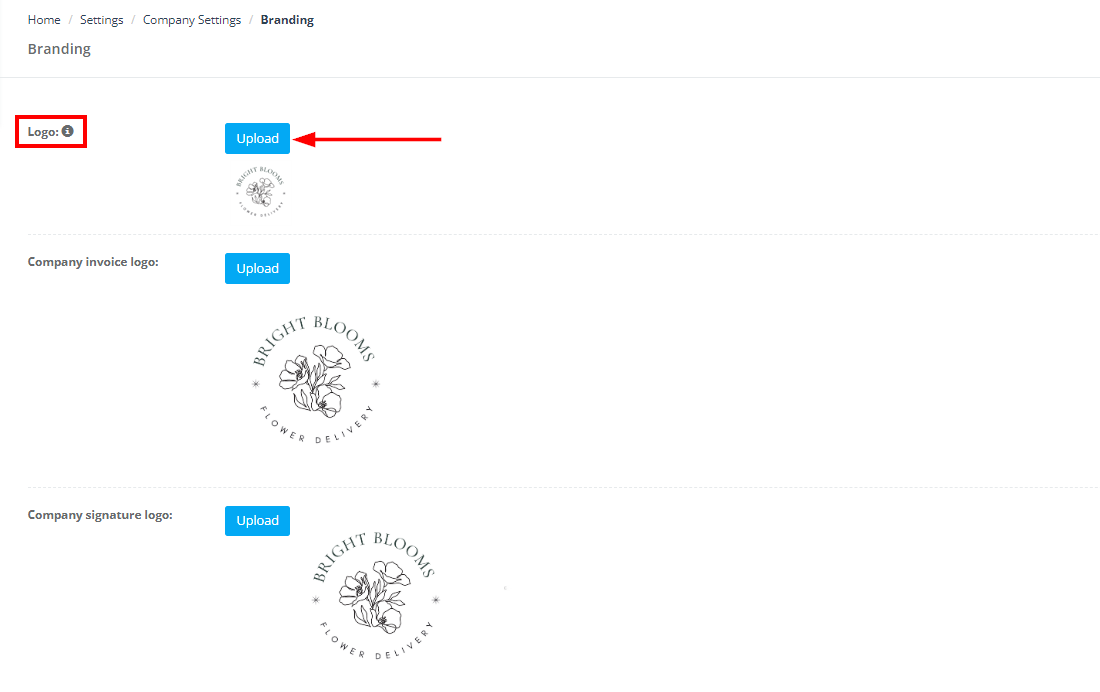
Where It’s Used:
- This logo appears on your company’s profile and any official documentation generated within the system.
- It’s typically the first visual representation that clients will associate with your business.
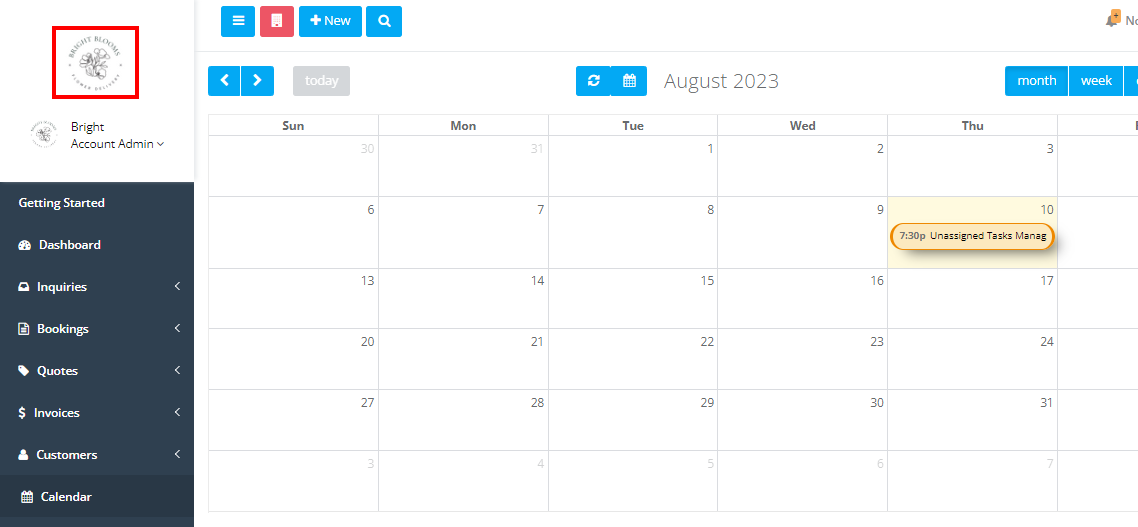
Company Invoice Logo
The invoice logo is a unique logo that can be used specifically on your invoices.
Uploading the Invoice Logo:
- Click on Invoice Logo Upload.
- Choose the appropriate file.
- Click Upload.
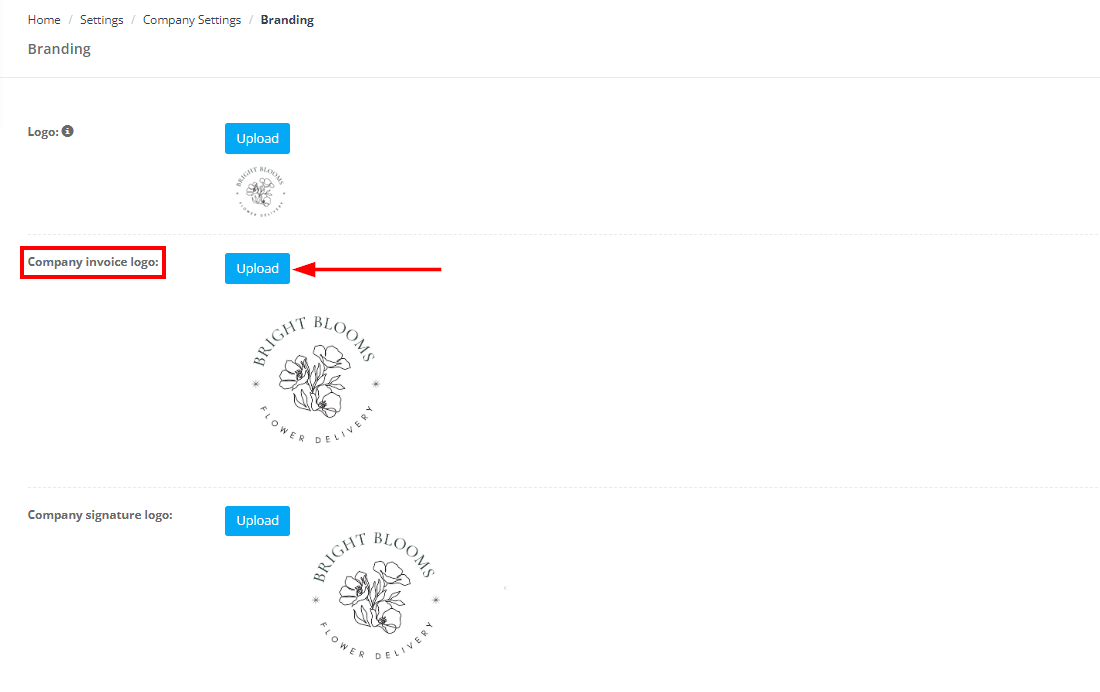
Where It’s Used:
- This logo is displayed on all your company’s invoices.
- It provides an opportunity to tailor your branding specifically to billing and financial communications.
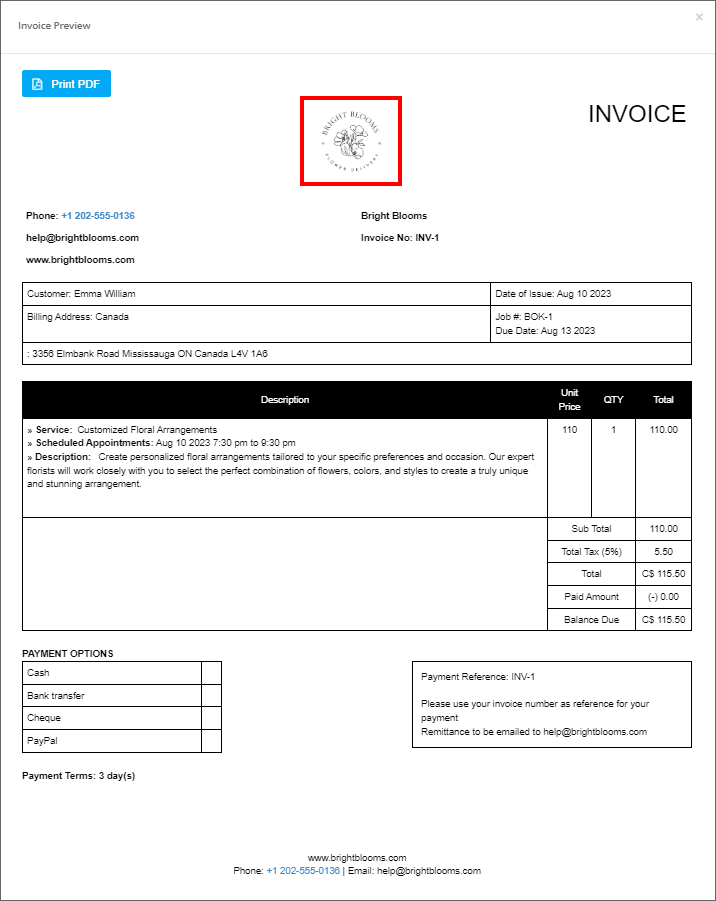
Company Signature Logo
The signature logo can be a stylized version of your signature or an additional branding element.
Uploading the Signature Logo:
- Click on Signature Logo Upload.
- Select the file.
- Click Upload.
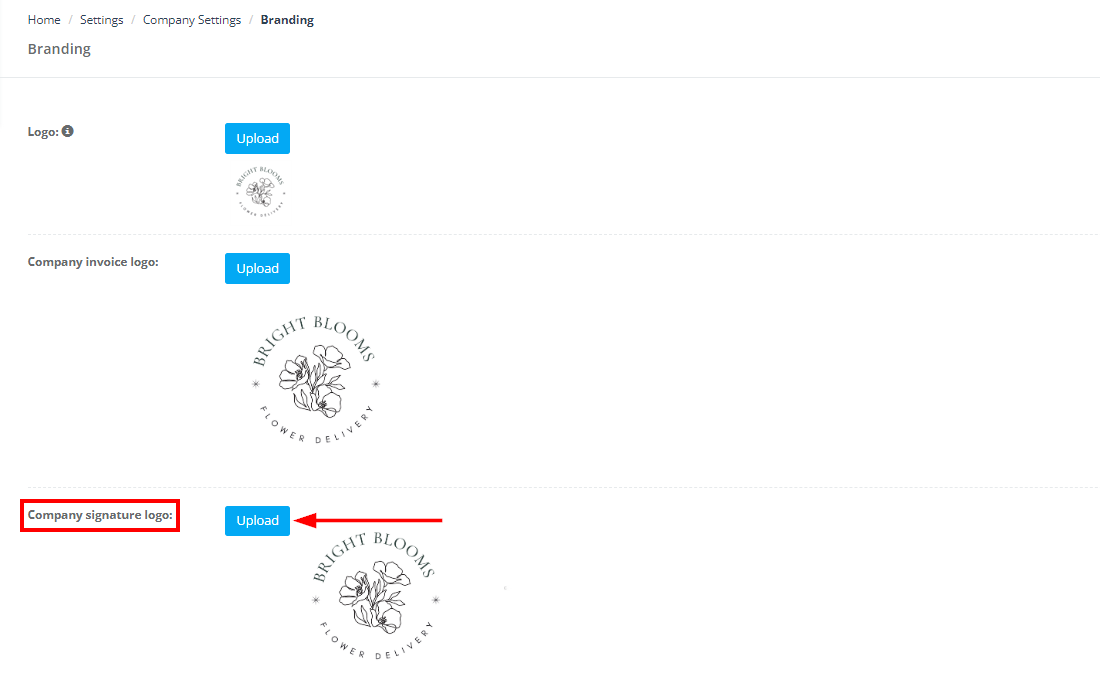
Where It’s Used:
- This logo can be used in signatures, typically in official documents, emails, or contracts.
- It adds a personal touch and enhances the professional look of your communications.
Important Considerations
- Ensure that the logos are of the recommended file type and size for optimal display.
- Consider using high-resolution images to maintain quality across various devices and print formats.
- Remember that each logo serves a different purpose, so choose designs that align with the specific use cases described above.
To stay updated, please subscribe to our YouTube channel.

