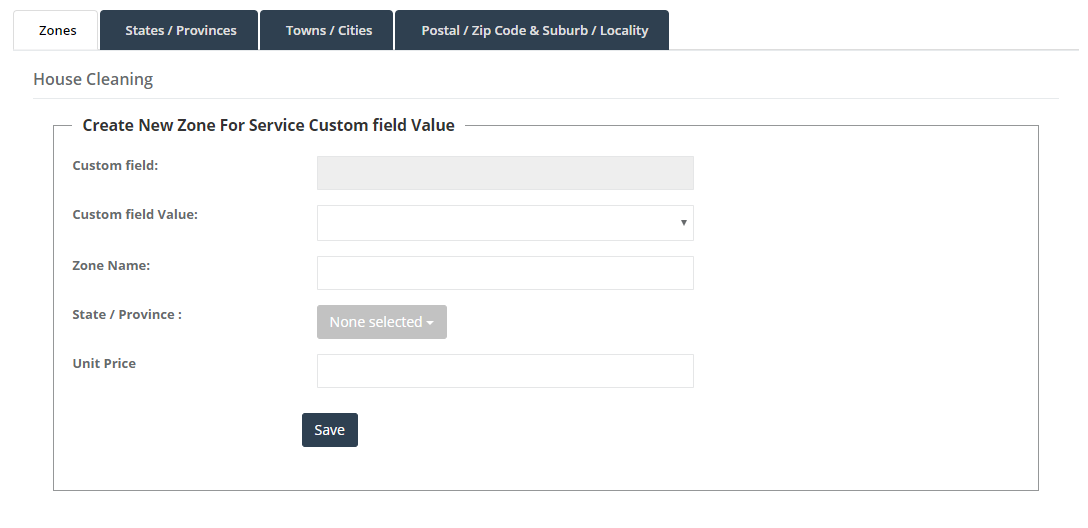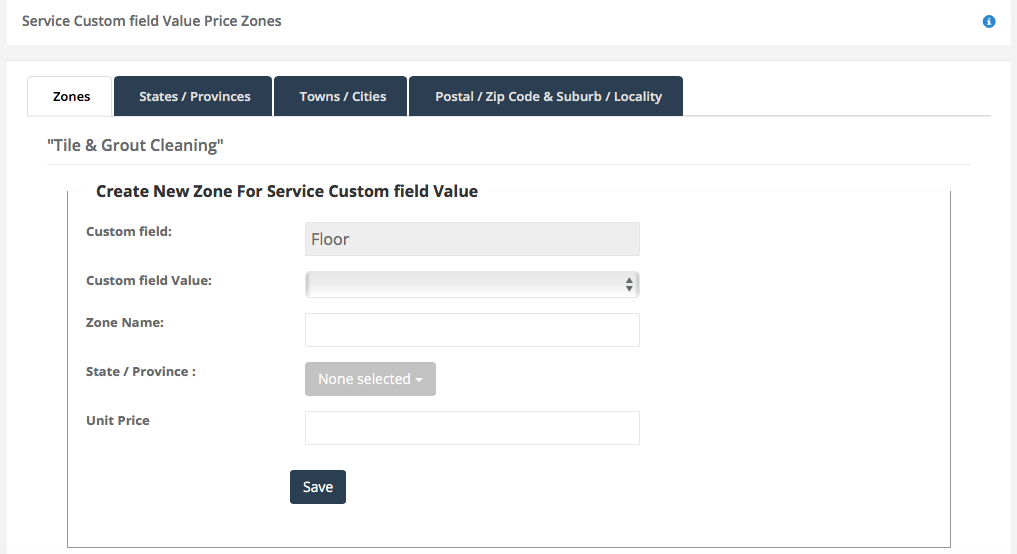Apply a price zone to a custom field value
The price zone feature automatically updates the price of a service when the location is selected. Some of your services may have Custom Fields that determine the price of the service. If you have assigned Custom Fields to a service, you can then add a service Custom Field value zone, which automatically updates the price when a location and a custom field are selected. To do this:
- Go to Settings
- Select Service Settings
- Select Services
- Click Manage Custom Fields
- Under a custom field, click Value Price Zones

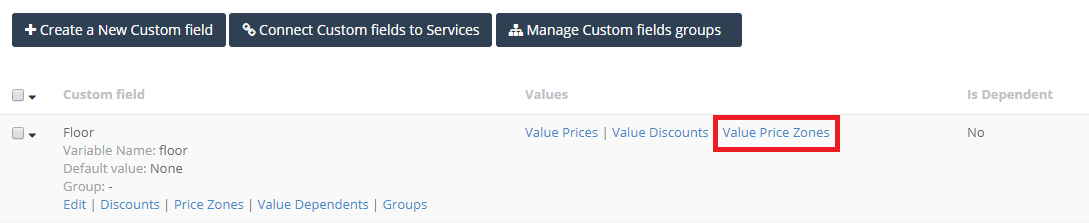
- Select the custom field value, enter the zone name, select the locations included in this zone and enter the unit price
- Enter these details for all zones and all attribute values
- Press Save